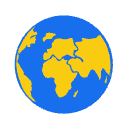Wplace Text to Pixel Tool
Convert any text into Wplace-compatible pixel art. Choose fonts, colors, and sizes to create perfect text-based pixel art for Wplace.
Text Input
Text Settings
Auto-convert while adjusting
Color Settings
Background Color
Select one background color
Text Colors
Select multiple text colors for better color matching
Original Text
Wplace Pixel Art
Hover over the pixel art to see color details
Generating pixel art...
Transform Text into Wplace Pixel Art
Create stunning text to wplace pixel art images from any text using our advanced converter and generator. Perfect for collaborative pixel art creation on the world's largest real-time pixel canvas at wplace.live.
Multi-Language Text Support
Convert text in any language to wplace pixel art images. This powerful text converter supports English, Chinese, Japanese, Arabic, and more with perfect character rendering for your wplace pixel creations.
Official Wplace Color Palette
Uses the official 64-color wplace palette for perfect compatibility. This wplace helper tool ensures your pixel art images match the exact colors available on wplace.live.
Real-Time Pixel Generator
See your text transform into wplace pixel art instantly. Our advanced generator provides live preview updates as you adjust font size, spacing, and colors.
Wplace.live Integration with Hover Coordinates
Generate wplace pixel art images perfectly sized for the collaborative canvas. Hover over any pixel to see exact coordinates and color information, making it easy to paint precisely on wplace.live.
Advanced Pixel Art Customization
Fine-tune pixel size, padding, line spacing, and color combinations to create unique wplace text pixel art masterpieces with our comprehensive converter tool.
Smart Wplace Color Matching
Intelligent color matching algorithm ensures your wplace text looks great with the official wplace pixel palette while maintaining perfect readability on the canvas.
Pro Tips for Better Wplace Pixel Art
Optimal Spacing for Clarity
Use adequate spacing between characters and lines to ensure your pixel text remains readable when painted on Wplace. Proper spacing creates better visual separation.
Multiple Colors for Rich Texture
Select multiple text colors to create rich, textured pixel art. The converter will intelligently choose the best color for each pixel area.
Larger Fonts for Better Pixel Effect
Use larger font sizes (80px+) for better pixel art results. Larger text creates more distinct pixel patterns that look great on Wplace.
Font Size vs Pixel Size Balance
Maintain a good ratio between font size and pixel size. Too similar values may result in unclear text. Aim for font size 10-20x larger than pixel size.
Hover for Precise Wplace Painting
Hover your mouse over the generated pixel art to see exact coordinates and color codes. This feature makes it incredibly easy to recreate your design pixel-by-pixel on wplace.live with perfect accuracy.
Line Breaks for Large Text
Use line breaks for better composition when creating large text art. This helps manage canvas size and creates more interesting layouts.
Test Different Languages
Experiment with different languages and scripts. Each language creates unique pixel patterns - Chinese characters, Arabic script, and Latin text all produce different artistic effects.
Frequently Asked Questions
How do I convert text to wplace pixel art images?
Simply enter your text in the input field, adjust the font size and pixel settings, select colors from the official wplace palette, and watch as our converter generates your wplace pixel art in real-time. You can then download the pixel art image for use on wplace.live.
What makes this wplace text converter different from other pixel generators?
Our wplace helper tool is specifically designed for wplace.live compatibility. It uses the exact 64-color wplace palette, optimizes pixel sizes for the wplace canvas, and generates text to wplace pixel art that perfectly integrates with the collaborative pixel canvas experience.
Can I create wplace pixel art from text in different languages?
Yes! Our text to wplace pixel art generator supports multiple languages including English, Chinese, Japanese, Arabic, and many more. Each language creates unique wplace pixel patterns that look amazing on the collaborative canvas.
How do I get the best results when creating wplace text pixel art?
For optimal wplace pixel art results, use larger font sizes (80px+), maintain good spacing between characters, select multiple text colors for rich texture, and ensure your font size is 10-20 times larger than your pixel size. This creates clear, readable wplace text that stands out on the pixel canvas.
Is this wplace pixel generator free to use?
Yes, our text to wplace pixel art converter is completely free! You can create unlimited wplace pixel art images, use both free and premium colors from the wplace palette, and download your creations without any restrictions.
How do I use my generated wplace pixel art on wplace.live?
After generating your text to wplace pixel art, hover over each pixel to see its exact coordinates and color code. This hover feature shows you precisely where to paint each pixel on wplace.live, making it incredibly easy to recreate your design with perfect accuracy on the collaborative world map.