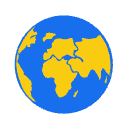Wplace.live Ultimate Guide: Master the World's Largest Collaborative Pixel Canvas
Explore the infinite creative digital canvas - Learn from scratch to create pixel art on a 4 trillion pixel world map, master the Droplets economy system, participate in global collaborative projects, and become a pixel art master.
📖 Table of Contents
- 🌍 What is Wplace.live
- 🚀 Quick Start Guide
- 🎨 Core Features Explained
- 💰 Droplets Economy System
- 🛒 Complete Store System Guide
- 🔧 Advanced Tools & Techniques
- 👥 Community Collaboration Strategies
- 📊 Leaderboard & Competition System
- ❓ Frequently Asked Questions
- 🏆 Best Practices & Advanced Strategies
- 🔗 Projects Similar to Wplace.live & Inspiration
🌍 What is Wplace.live
Platform Overview
Wplace.live is an innovative online collaborative pixel art platform that overlays a massive real-time pixel canvas on a world map, allowing anyone to jointly draw and create artwork. Inspired by Reddit's r/place event, but on a much larger scale (with 4 trillion pixels, equivalent to a million times larger), and based on a world map, it provides a persistent, dynamic digital landscape. Users can place pixels to draw personal art, participate in community projects, or even engage in "pixel wars" to compete for digital territory. The platform emphasizes collaboration, creativity, and community interaction.
🎯 Core Features
Wplace.live's most striking feature is its massive 4 trillion pixel canvas space, which is a full 1 million times larger than the famous Reddit r/place. More uniquely, this canvas is completely based on a real world map, allowing users to create at any geographical location, adding geographical significance to pixel art.
The platform supports global users collaborating online simultaneously, and you can see other creators' drawing processes in real-time, making collaboration lively and interesting. To maintain fairness and prevent abuse, the platform sets a time limit of placing one pixel every 30 seconds, which encourages users to be more strategic in their creations.
Additionally, Wplace.live has established a complete virtual economy system where users can earn Droplets currency by drawing pixels and use it to purchase various items and services, unlocking more creative possibilities.
🚀 Quick Start Guide
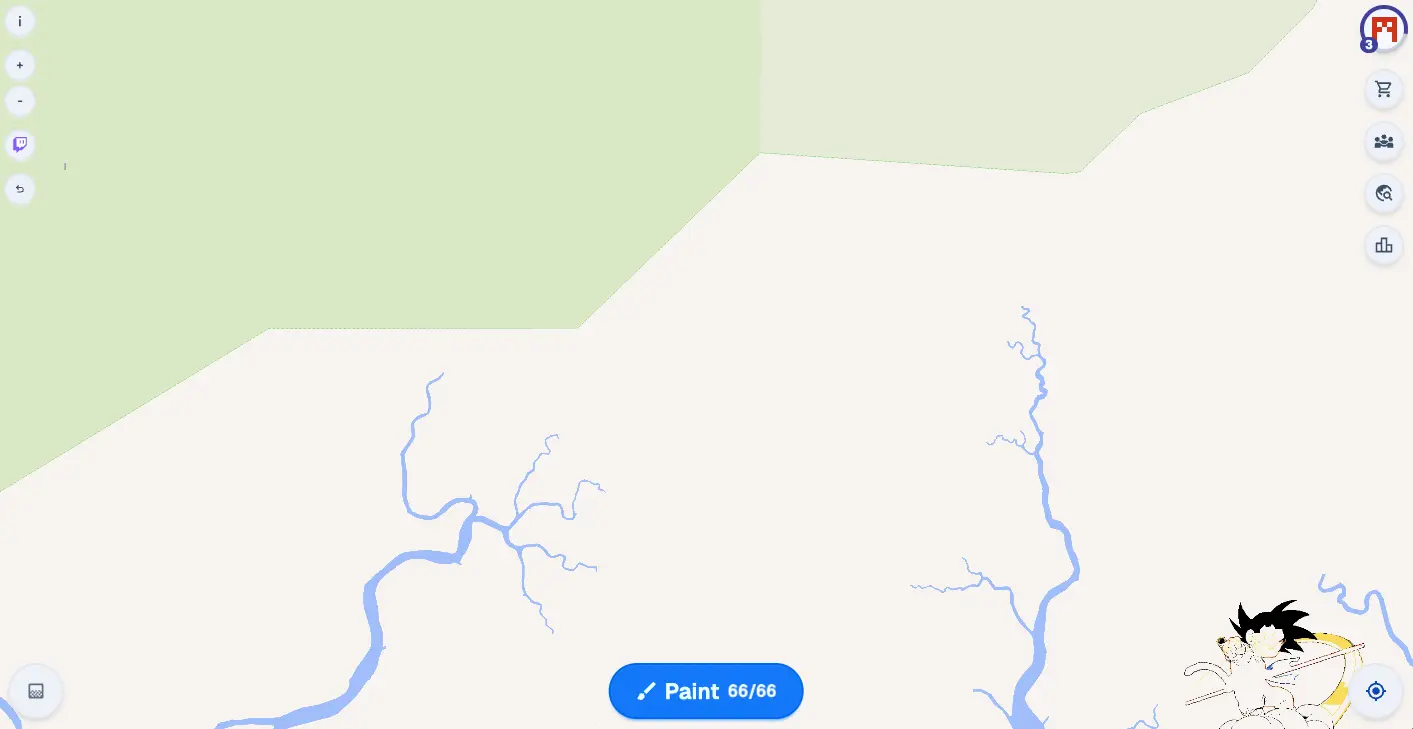
Step 1: Access the Platform
- Open browser, visit wplace.live
- Recommended browsers: Chrome, Firefox, Safari, Edge latest versions
- Mobile support: Currently no APP available, supports mobile browser access but desktop recommended for best experience
Step 2: Understand Initial Resources
New User Configuration
- 🎨 Initial pixel pool: 30 pixel charges
- ⏰ Recovery speed: When pixel pool is not full, recover 1 pixel every 30 seconds
- 🔄 Pixel pool size: Automatically grows with drawing behavior and level progression
Step 3: Explore the World Map
Navigation Tips
- Zoom: Mouse wheel or touch gestures. +- symbols in top left corner. Click "Zoom in to see the pixels" button to jump to level 10 zoom.
- Move: Drag map to target area. Use wplace location search tool to quickly locate desired destinations.
- Zoom levels: 1-19 levels (pixels visible above level 10)
- Explore: Click "Explore" and the map will jump to a random location with pixel artwork. See what others are drawing
- Locate your position: Click the icon in the bottom right corner of the page, the map can jump to your area (1. Device must have location function. 2. Browser has location permission 3. Browser allows website wplace.live to get location. chrome://settings/content/location)
Step 4: Place Your First Pixel
- Choose location: Find target area on the map
- Zoom in: Zoom to level 10+ to view pixel grid
- Select color: Choose free or paid colors from palette
- Click to place: Click on target pixel to complete drawing
🎨 Core Features Explained
🖌️ Pixel Drawing System
Basic Drawing Process
Choose location → Zoom to pixel level → Select color → Click to place → Wait for cooldown (energy recovery)Quick Drawing Tips
- Continuous drawing: Hold
SPACEkey and move mouse - Use cases: Drawing lines, large area filling
🎨 Paint Pixel Panel
 Click the "Paint" button to open the paint pixel panel.
Click the "Paint" button to open the paint pixel panel.
- Color Picker: Click the color picker button, click the desired color on the map, and it will be selected in the palette.
- Toggle art opacity: Toggle pixel transparency. When enabled, you can toggle the transparency of all pixels drawn on the map. When transparency increases, you can see the map covered by pixel images. Note that there's also a global transparency toggle button in the bottom left corner of the page with the same function.
- Palette: Colors are divided into free colors and paid colors (32 each). Paid colors require Droplets to purchase, 2000 Droplets unlock one paid color. The palette can be expanded or collapsed. Expanded shows all colors, collapsed shows only free colors.
- Eraser: The eraser tool can erase pixels drawn in this session on the map. Click the eraser tool button, then click pixels drawn in this session to clear them. For quick clearing of multiple pixels, hold Space key and move mouse.
- Paint button: Click the paint button to save pixels drawn in this session. After clicking, the paint pixel panel will close. The paint button shows current remaining drawable pixels/pixel pool size countdown (30 seconds to add one drawable pixel until pool is full). Note that after saving, pixels drawn in this session can no longer be cleared with the eraser tool.
🧭 Coordinate System
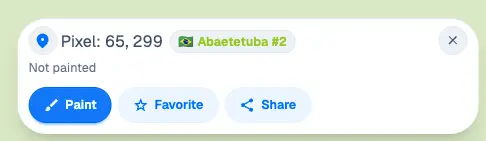
Coordinate Types Explained
- Tile Coordinates Every 4000*4000 pixels form one tile. Usually a city is divided into multiple tiles. When the map level is above 10, clicking any position shows the tile coordinates of that position. Format is Flag City #Number. Based on the entire map's 4 trillion pixels, there are approximately 250,000 tiles.
- Pixel Coordinates Coordinates within a tile area, such as Pixel: 223, 3115.
- Latitude, Longitude Coordinates The latitude and longitude coordinates of pixels on the map. When clicking the share button, a URL is generated with latitude and longitude coordinates and zoom level. Example: https://wplace.live//?lat=17.457065911643753&lng=87.22678677802732&zoom=17.5
Coordinate Application Scenarios
- Team collaboration: Share precise location information
- Large projects: Plan artwork layout
- Quick navigation: Return to specific creation areas
💰 Droplets Economy System
💧 What are Droplets
Droplets are Wplace.live's virtual currency, the core of the platform's economy system. It connects user activity with platform functionality, forming a complete value cycle.
📈 Ways to Earn Droplets
- Pixel drawing rewards: Earn 1 Droplet per pixel placed, long-term creation can accumulate substantial rewards, recommend choosing meaningful creation projects
- Upgrade reward system: Earn 500 Droplets per account upgrade, upgrade conditions based on total pixels drawn, equivalent to 500 drawing sessions' income
- Purchase options: Can buy Droplets through the store. The more you recharge at once, the more bonus Droplets you get.
💸 Droplets Spending Guide
Core Spending Items
- +5 Max Charge - 500 Droplets permanently increase pixel pool limit
- +30 Paint Charge - 500 Droplets immediately get 30 usable pixels
- Custom Avatar - 20,000 Droplets upload image or draw custom pixel avatar
- Country/Region Flag - 20,000 Droplets display country/region identity. 10% charge recovery when creating in corresponding region
- Unlock Premium Colors - 2,000 Droplets
🛒 Complete Store System Guide
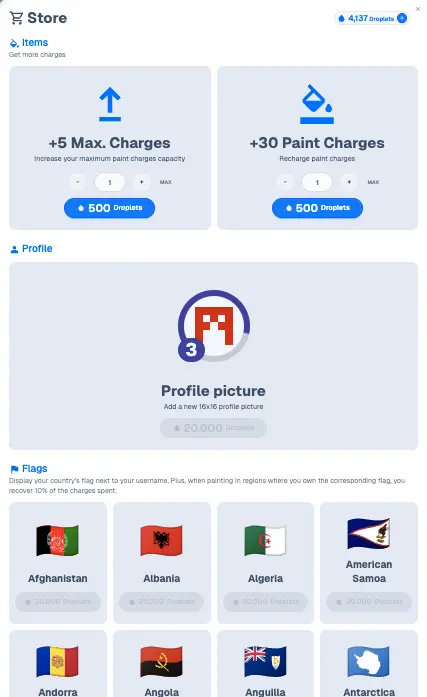
🏪 Store Interface Navigation
Access Path: Main interface → Store button
📦 Product Categories Explained
1. Items
Increase pixel pool size, restore charges (increase current drawable pixel count)
2. Profile
Upload custom avatars. Or draw pixel avatars with palette colors at https://wplace.live/profile-picture.
3. Flags
Display your country/region flag next to your username. Additionally, when you paint in regions with the corresponding flag, you'll get 10% of consumed charges back.
🔧 Advanced Tools & Techniques
- Image to Pixel Converter (Web Tool) is an online web tool that automatically converts any image to Wplace-compatible pixel art format. The tool supports PNG, JPG, SVG formats, intelligently matches the official 64-color palette, and provides 1-128px size adjustment. Particularly suitable for complex pattern templates, team project design, and personal art creation preprocessing.
- Text to Pixel Tool (Web Tool) specifically converts text to pixel art format, supports precise adjustment of font size, spacing, pixel dimensions, and is compatible with Wplace's free and paid colors. The tool provides real-time preview functionality, input text to see pixelated effects immediately. Mainly used for team slogans, project logos, commemorative text scenarios, recommend using 3-8 character short text for best results.
- Global Location Search (Web Tool) Currently jumping to specific cities in Wplace.live is not very convenient. This tool provides multilingual location search functionality, can quickly locate and jump to any geographical coordinates in Wplace.live. The tool presets major cities and landmark locations, supports one-click jump and location link sharing. Particularly suitable for team collaboration meeting point determination, large project area planning, and exploring interesting creation locations.
- Blue Marble (Browser Plugin) is a Tampermonkey userscript that adds template overlay functionality to Wplace.live. After installation, custom PNG/WEBP templates can be displayed on the canvas, providing precise tile and pixel coordinate display with transparency adjustment support. Usage requires first installing Tampermonkey browser extension, then loading the script and uploading template files. Mainly used for precise positioning in large collaborative projects and team template unification, an essential tool for advanced creators. Usage Guide
- Wplace Tracer (Browser Plugin) overlays images on Wplace.live to help with drawing through tracing. Installation
👥 Community Collaboration Strategies
The charm of Wplace.live lies in global user collaborative creation. To participate in large projects or form your own team, understanding community collaboration methods and techniques is crucial.
🌐 Join the Community
Wplace.live has an active community ecosystem, mainly gathering on several platforms. Discord server is the most important real-time communication platform, providing instant chat, voice coordination, and project management functions. Reddit community r/WplaceLive is the main venue for artwork showcase and strategy discussion, where users share creative achievements, exchange collaboration techniques, and provide feedback and suggestions to the development team.
Additionally, Twitch has creators doing real-time drawing livestreams, and Instagram and TikTok have rich artwork displays and tutorial content. These platforms form a complete community ecosystem.
🤝 Team Collaboration Practice
Successful team collaboration requires good planning and execution. Before project start, teams need to determine creation geographical location, assess required pixel count, and develop detailed time plans. For team organization, clear role division, stable communication channels, and unified collaboration rules are the foundation of success.
During execution phase, there are several effective collaboration methods: regional division method breaks large projects into small areas with each member responsible for specific parts; time coordination method creates drawing schedules to avoid conflicts; template collaboration method uses unified reference templates to ensure overall effect.
A typical success case is the Overwatch Tracer art project, a 77,000-pixel artwork completed by over 200 creators in 72 hours. The project's success key was detailed template planning, effective team communication, and phased quality checks.
Common challenges in team collaboration include member timezone differences, malicious overwriting, inconsistent progress, and communication confusion. Solving these problems requires establishing 24-hour shift systems, setting up protection groups, implementing real-time progress tracking, and establishing clear command chains.
📊 Leaderboard & Competition System
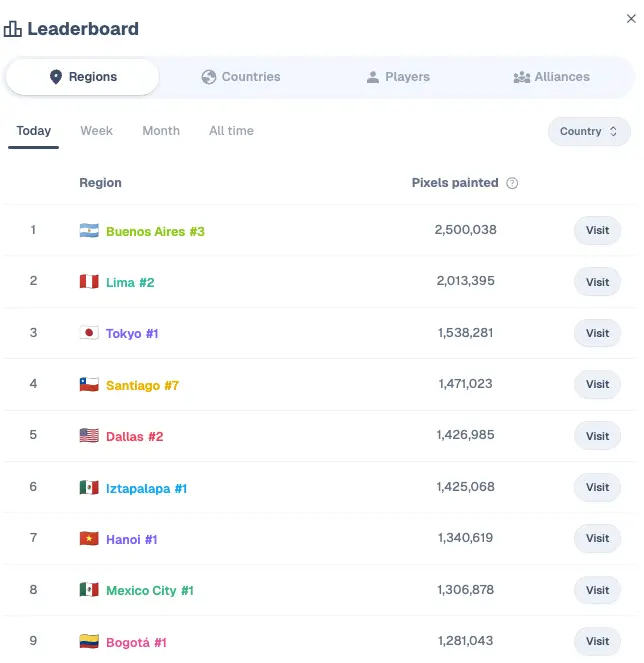
Wplace.live has established a multi-dimensional leaderboard system, providing users with rich competition and showcase opportunities. Leaderboards are not only a reflection of personal achievements but also a stage for team collaboration and international competition.
The platform's leaderboards are divided into three main categories: individual, alliance, and country/region. Individual leaderboards are updated in real-time based on total pixels drawn, showing personal creation activity and contribution. Alliance leaderboards count team members' pixel totals, not only showing team strength but also serving as important reference for recruiting new members. Country/region leaderboards are based on users' chosen flags, with strong cultural competition colors, currently Brazil leads with over 500 million pixels.
Leaderboards are divided by time periods into daily, weekly, monthly, and all-time four types, suitable for different competition scenarios. Daily boards suit short-term sprints, weekly and monthly boards are more suitable for medium to long-term project planning, while all-time boards record the platform's historical achievements.
Additionally, clicking any pixel shows the tile partition where that pixel is located, clicking also shows the leaderboard within that partition. Clicking alliance icons also shows rankings within the alliance.
To achieve good results on leaderboards, individual users need to maintain continuous creation activity, use tools efficiently to improve effectiveness, and choose meaningful creation projects. Team competition requires building strong alliances, coordinating unified action times, and establishing effective artwork protection mechanisms.
❓ Frequently Asked Questions
How to join large collaborative projects? To participate in large collaborative projects, first join the official Discord server and follow Reddit community updates, where recruitment information and project announcements are frequently posted. After finding interesting projects, actively contact project organizers to get detailed templates and coordinate information. Most projects welcome new members as long as they're willing to follow team rules and actively participate.
What to do when encountering malicious vandalism? When facing malicious vandalism, first stay calm and screenshot the vandalism as evidence. You can seek help in Discord or Reddit communities, usually enthusiastic community members will provide support. For important works, you can unite with other creators to organize protection actions. If vandalism is particularly severe or persistent, report through official channels.
How to share drawn artwork? Adjust the map to appropriate size, click any pixel on your artwork, the pixel information panel will appear, then click the share button.
How to find pixels I drew? How to find pixels I bookmarked? Click and bookmark at the place where you drew pixels. Then star icons will appear on the map, representing places where I have bookmarked pixels. Zoom in to see bookmarked locations (artworks).
What languages does Wplace.live support? Currently supports English and Portuguese. Click avatar. Click the icon next to "Menu" to switch languages.
🏆 Best Practices & Advanced Strategies
After mastering basic operations, how to improve creation efficiency and artwork quality becomes the key to advancement. Successful Wplace.live creators usually have their own strategies and techniques.
🎯 Creation Planning Strategy
Choosing the right creation location is the first step to success. Popular cities have high exposure but fierce competition, more suitable for temporary activities; remote areas have less interference, suitable for projects requiring long-term maintenance; cultural landmarks have special significance, suitable for commemorative works; while personally related locations have unique emotional value. Choosing the most suitable location based on creation goals will greatly enhance the artwork's impact and sustainability.
Time planning is equally important. Avoiding user active peak hours can reduce conflicts and overwriting, utilizing global time differences to create collaboration windows, and reserving sufficient buffer time for unexpected situations.
🔗 Projects Similar to Wplace.live & Inspiration
- The Million Dollar Homepage (the original pixel ad wall): http://www.milliondollarhomepage.com/
- Reddit r/place: The classic collaborative pixel canvas with cooldown mechanics fostering factions and cooperation. https://www.reddit.com/r/place/
- pxls.space: Ongoing r/place-style pixel canvas with regions, playback and clan features. https://pxls.space/
- PixelPlanet.fun: Multiple canvases including an Earth-projection canvas; long-running with strong faction culture. https://pixelplanet.fun/
- PixelPlace.io: Real-time pixel platform with both permanent and time-limited canvases. https://pixelplace.io/
- pixelcanvas.io (historical): Early popular collaborative pixel canvas; now mostly a source of inspiration. https://pixelcanvas.io/
📝 Conclusion
Wplace.live is not just a pixel art platform, it's a global social experiment and creative collaboration space. Through this ultimate guide, you've mastered comprehensive knowledge from basic operations to advanced strategies. Remember, Wplace.live is a constantly evolving platform. Keep an open mind, stay connected with the community, enjoying the creation process is more important than results. Every pixel carries the creator's dedication, every project is a miracle of global collaboration.
May you harvest abundantly on your Wplace.live creation journey! 🎨✨
This guide is written based on the latest platform features as of 2025, and may need adjustments as the platform updates. It's recommended to regularly follow official updates and community discussions or other fan platforms like wplace.life for the latest Wplace.live information.